Staff Scheduling Help
Time Line Menu Options
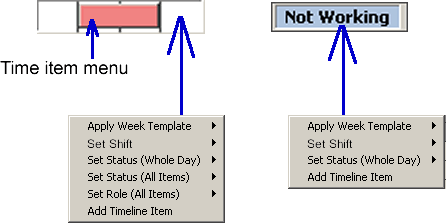
As shown in the diagram above, the avaiable time line menu options vary. However, the function of each option remains the same.
Apply Week Template

This menu allows you to apply a week template to the selected week. This will be applied to the week in which the selected time line falls. For example, if the selected time line is a wednesday, the week template will be applied to the monday-sunday period that encompasses that selected wednesday.
Click the name of the week template from the list to apply it. Choosing meaningful names for your week templates will make it easier for users to understand.
Set Shift
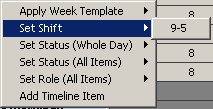
This is used to assign someone to a Shift. Click the desired shift name from the menu to apply it to the selected time line(s).
Set Status (Whole Day)
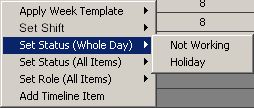
This is how you apply a Status to a whole day. Only All-day statuses will be available in this list. These statuses can indicate whether the employee is to be paid for the day, and whether it should be holiday pay.
Set Status (All Items)
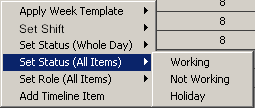
This sets the status of all items in a selected time line to the selection.
Set Role (All Items)

This changes the role of all items in the selected time line.
Add Time Line Item
This opens an edit time item window, where you can set all attributes of the item, such as start and end time, working time, section and status.
