Staff Scheduling Help
Adding and Updating Staff
Whenever you click Add, Edit or View from the Staff List, the following screen will be displayed.
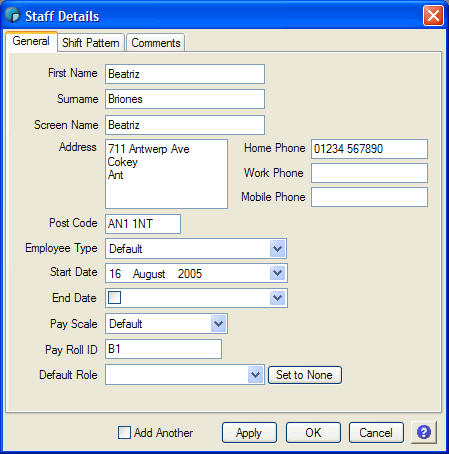
The Staff data on the form is split into 5 different tabs, for more details on each tab, follow the links below:-
When adding staff, an Add Another check box will be available. If you check this, the form will stay open after you click OK, and allow you to continue adding new staff.
New to Version 1.0.5 is the Roles tab. When you select the roles tab you will see a list of all the roles you have set up in the system, along with a check box and date selector. You can indicate here whether this member of staff can be allocated to that Role, and if so, the earliest date when that can be done. This allows you to use the Roles feature as a skills system. The Roles View of a rota will indicate when staff have been allocated incorrectly, and using the Allowed Roles option from the View menu, you can see visually how many people you have available with that skill on any given day.
